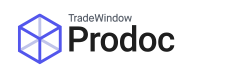Forms screen tabs
Prodoc now has tabs to split Forms into different categories so you can more easily manage them. *This feature was added in Prodoc version 3.7.20 At the top of your forms list are 5 tabs, or filters: When selected, these show (in order left to right): Everything Prodoc forms EDI messages Attached documents Attached emails Below is a single example shipment showing how the filters apply to different document types: *Note that ‘Process All Read More …