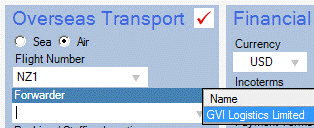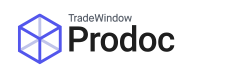As of April 2017, Customs require a Stuffing Location for containerised shipments when submitting Export Entries via the Trade Single Window system (sent from Prodoc 3).
For more information about Export Declaration Requirements: https://www.customs.govt.nz/globalassets/documents/tsw/export-declaration-requirements.pdf
How to add and select your container Stuffing Location for NZ Customs
In Prodoc 3 home screen Click on “NEW”, then “SHIPPING LOCATION / CONTACTS”
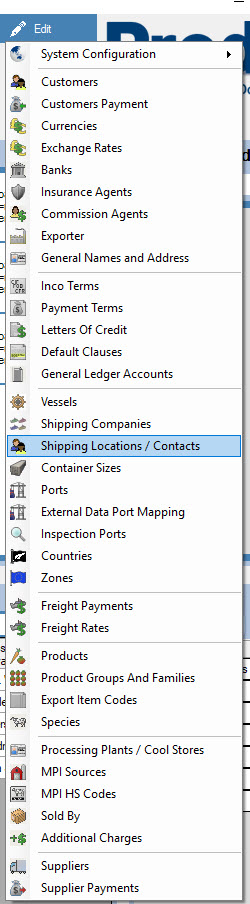
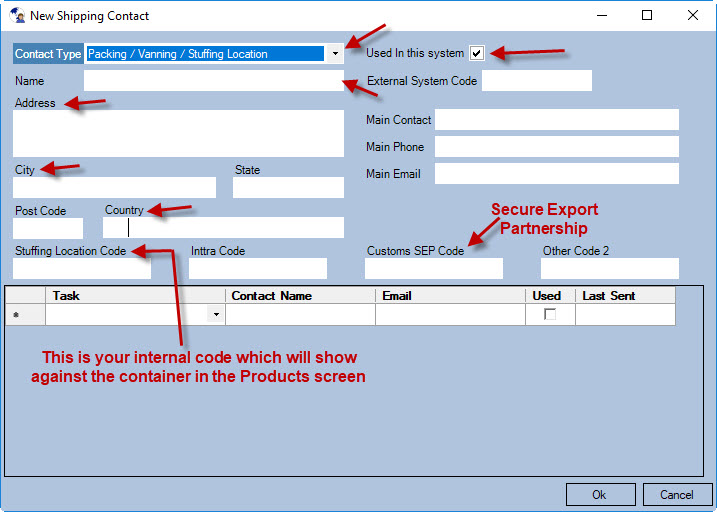
Selecting the Stuffing Location is selected in the Product screen and is shown below (it is the column against the container).

How to add and select your Location of Goods for NZ Customs (for air shipments)
Location of Goods Code (mandatory*)
A TSW premises code must be shown in this field. This refers to the freight forwarder’s store, or other
premises approved by Customs and MPI to hold export shipments awaiting clearance. This field is
mandatory for air and mail exports, and for sea exports if the location of goods is different from the port of
loading.
For goods exported by air the TSW premises code of the cargo terminal
operator/consolidator/freight forwarder premises where the goods are located is required.
For goods exported by mail, the TSW premises code 8737J must be entered.
For sea freight shipments, a TSW premises code must be entered when the location of the shipment
is different from the port of loading, for example the shipment is at a freight forwarder’s premise.
Source: https://www.customs.govt.nz/globalassets/documents/tsw/export-declaration-requirements.pdf
You can retrieve the current CCA codes (for forwarders) from here: https://www.customs.govt.nz/business/trade-single-window/location-of-goods-codes/
To add a forwarder, In Prodoc 3 home screen go to NEW / SHIPPING LOCATION / CONTACT

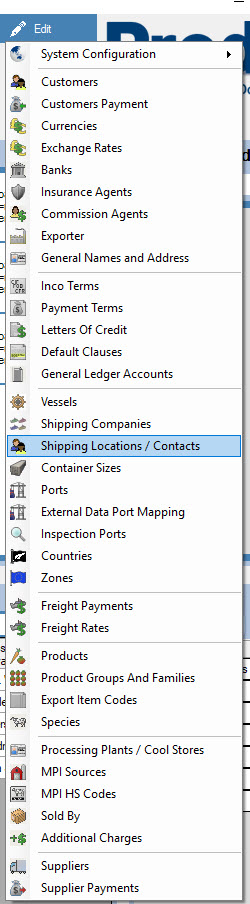
To obtain the Customs Controlled Area code for the forwarder, refer to the spreadsheet on the link above, and take the number from the ‘CCA Code’ column.
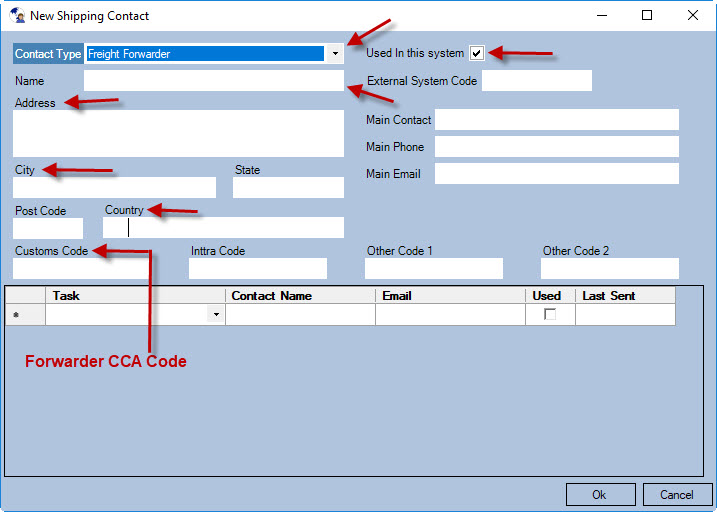
Once the forwarder has been setup you will then need to select it for a shipment by going to Shipment Details screen-> Overseas Transport panel -> Forwarder