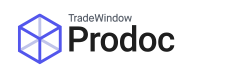Whilst Prodoc III printing is all performed on the local Windows instance and is now primarily the domain of IT, there is still some minor configuration done within the application itself.
Setting Up Printers
To configure your local printers, open Prodoc III and navigate to Edit > System Configuration > User Details > Paper Locations.

From here you select a printer for each available/in use paper type, select the source (Automatic or specific tray) and mark the line as used by ticking the box on the left.

You can also choose whether Prodoc should automatically select the printer based on paper type, or whether you want to manually select the printer every time you print.

How it works:
Printing to a local printer
When Prodoc III sends a print job, it builds the output using an internal process and sends the form output with mapped data only to the printer selected for its “paper type”.

Whilst forms in Prodoc have a “paper type” as shown within Prodoc this is purely used for canvas size in Prodoc and printer selection, the canvas information is not transmitted.
Available paper types in the local printer configuration only display if they’re used on a current form.
Once the data is sent to the printer, the internal printer settings then take precedence.
Emailing
Emailing works in a similar manner to printing in that it sends the output with mapped data to a printer, then builds a message from there. In this case however the printer is an internal connection to Bullzip PDF which installs with Prodoc as a Windows Printer. If this is missing you can reinstall it from the \\[prodocserver]\ProdocApp\ location.
Once the form is “printed” to Bullzip, which drops the data into a PDF, Prodoc then sends the PDF to Outlook by default using Outlook’s SimpleMAPI function, giving you the ability to modify the email and add further attachments before sending.
However this has the caveat that Outlook is inaccessible when processing a SimpleMAPI transaction, this means that any attachments you wish to add from Outlook will need to be saved outside of Outlook first (such as onto your desktop). Unfortunately this originates within Outlook so that we are unable to change this.
Emailing without Outlook
In some cases your system may be configured to send email without Outlook. This then uses an internal mailer function that connects directly to your mailbox and attaches the Bullzip “printed” PDF in the same manner however there is no opportunity to edit the email in advance.

Configuration of non-Outlook email settings is found in Edit > System Configuration > User Details > Email Settings and you will need to seek IT assistance for which settings to use.

Common Troubleshooting
- The margins are off on the prints from Prodoc 3
The most common reason for this is that the defaults for Bullzip/printers are set to US Letter paper size rather than A4. Because Prodoc just sends data it relies on the printer defaults for the print canvas, often these have never been altered because common Microsoft software applications send canvas information as well as data. This also affected Prodoc 2 but because it was passed through the printers on the Prodoc Server it was fixed there rather than on your local machine.

- A message pops up every time I send an email from Prodoc asking me to allow the message
It’s likely that you’re running off a Terminal Server, unfortunately this is an Outlook restriction and set to automatically notify if it can’t detect an antivirus, which it cannot do on a terminal session (even if one is there). IT are capable of disabling it, based on their security policy, in the Outlook Trust Center under Programmatic Access.