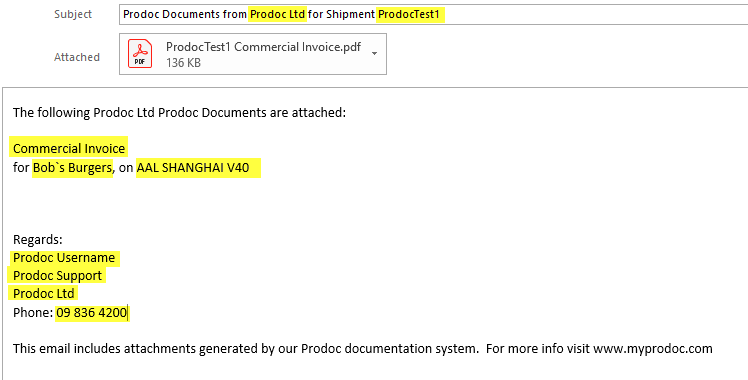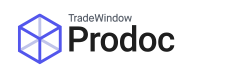Prodoc can utilise your local Microsoft Outlook email client to send documents via email. When Prodoc sends these documents we allow the ability for the customer to create a new, or select from a set of default email templates that will enter text into the body of the email and set the subject.
These are created/modified though Prodoc Admin, this can be accessed from Prodoc 3 by clicking from the Home screen, Edit, System Configuration, Prodoc Administration as below. If you do not have access to Prodoc Administration please discuss this permission with your Prodoc admin or us here at Prodoc. Once you have Prodoc Admin open, please click ‘Email Messages’.
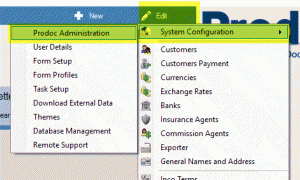
Below is a screenshot showing the layout of the email messages window. Here we can select from the left a pre-configured email message or we can click new from the bottom left corner to create a new message.
Once we have either created a new message, or selected a pre-configured message, we can begin to modify the message, below is a quick description of the fields.
Description – A name for the message (only seen in Prodoc)
Email Subject – Sets the subject of the email (allows dynamic Prodoc fields)
Email message – The actual body of the email (allows dynamic Prodoc fields)
We can use dynamic Prodoc fields to pull shipment level information into the email message and subject. To use these dynamic fields, we can either drag and drop them in from the table on the right, or type them in, ensuring we encapsulate the field with square brackets. The most commonly used groups to pull information from in the tree are below:
Exporter – Customer – Shipment Detail – Signee – Vessel, Ports
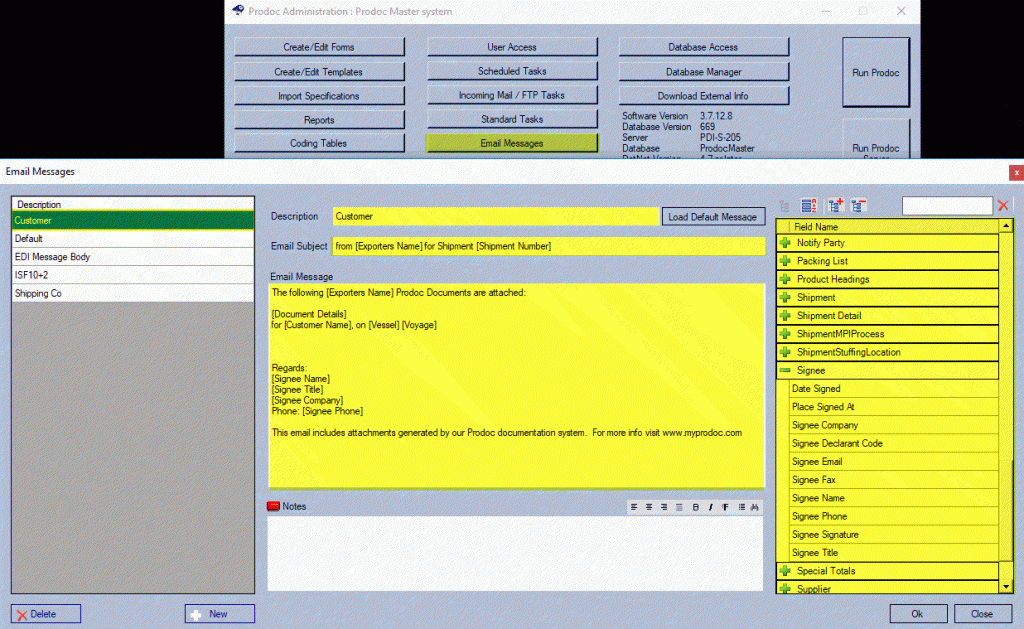
To set a email template against a form within Prodoc you can do this with the form open and selecting the email type in the bottom left corner, or alternatively clicking ‘Process all documents’ and selecting the email type here for one or more of your forms. It’s important to note, if you are processing multiple documents at once that have differing email types that are also set to email, Prodoc will split the email based on the email type.
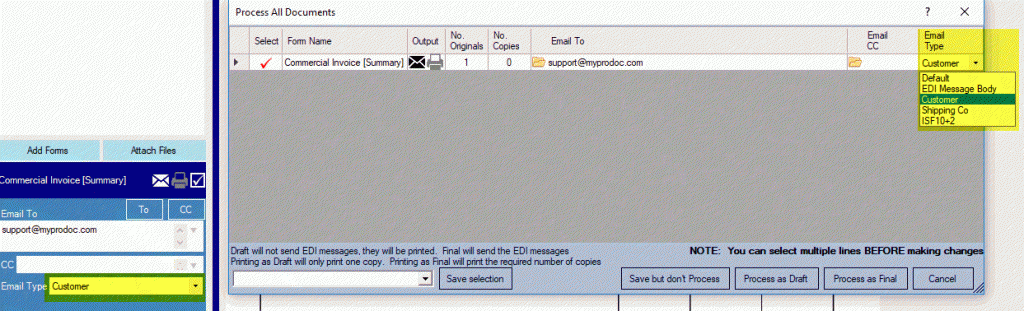
Below is the result of using the ‘Customer’ email template against the form with some test shipment data.