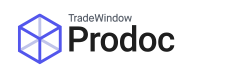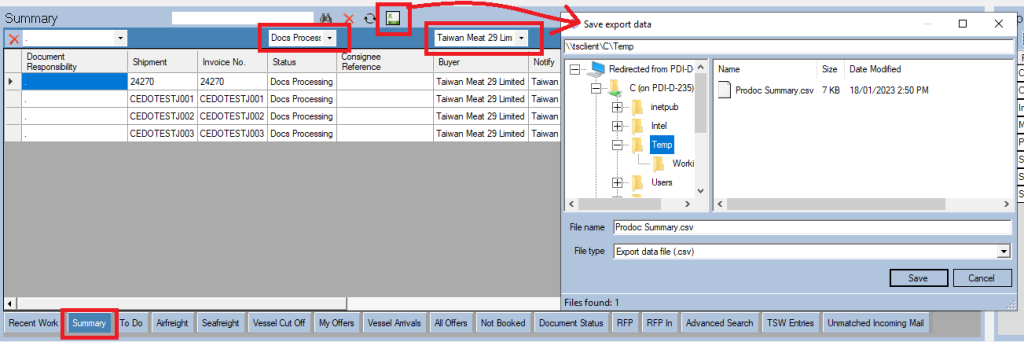How to find your reports
Your reports that appear in your home screen dashboard can now be exported out of Prodoc in .CSV format. This functionality is designed in time to replace the Crystal based reporting that is currently accessible through the Reports panel.
How to export reports
First you need to select the the report you’d like to export, simply click the tab and Prodoc will display your data based on some pre-configured options (example above has used the Summary report). Generally these pre-configured options limit the data based on the date (usually only past 6/12 months) and/or based on status (cancelled/deleted are usually excluded). You are also able to add your own filters within Prodoc by selecting from the drop down panels above the report, or the date range filters.
Once you have selected your report, set your filters and can see the data set you would like to export, you may click the green ‘Export to Excel’ button, this will then prompt you to select a location on your local machine to save the report to, and also prompt you to enter a name for your report.
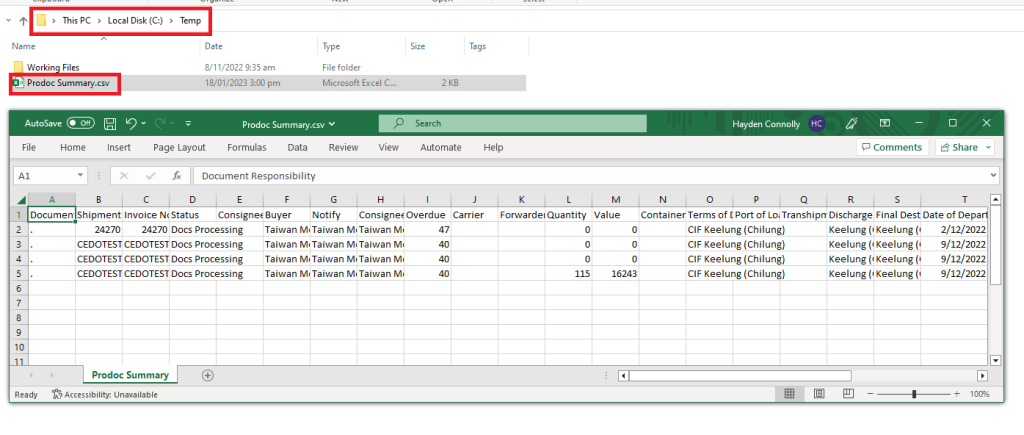
Once your report has been saved, you can open it up in Excel and further manipulate/filter/transform your data to suit your needs.
Should none of the available reports within your Prodoc system meet your reporting requirements, please feel free to get in touch with our Prodoc support team. They can either customize existing reports to add additional data points or filters, or create from scratch new reports (charges may apply).