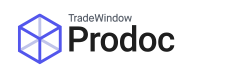Using Office365 with OAuth
By default, Prodoc prefers to use OAuth, which uses a token-based system rather than retaining your password.
With Prodoc open:
- Open the User Details screen by selecting Edit > System Configuration > User Details
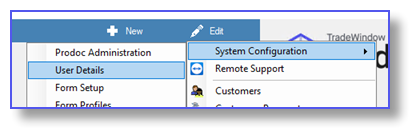
- Go to the Email Settings tab
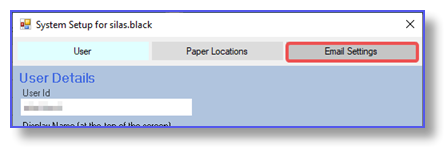
- Towards the middle of the window, set your email defaults to Office 365.
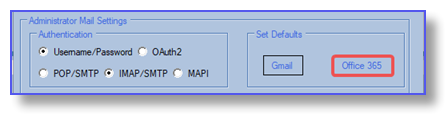
- On the right, click Login and Send Email.
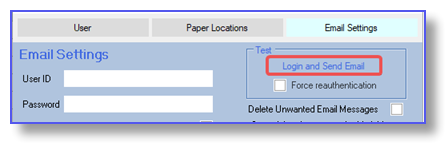
- If prompted for an email and password please enter your usual Office365 credentials. Please note this is not the username and password we’ve provided.
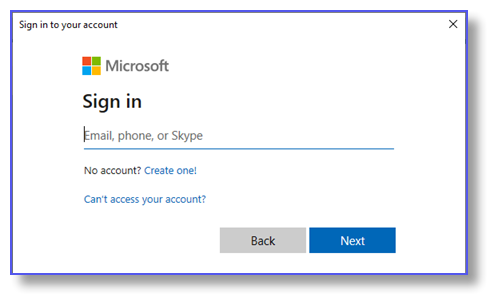
- If your organisation requires you to use multi-factor authentication and you have not yet set this up, the Microsoft login will force you to set it up. Should this happen you may be asked to “Update your browser” as the web viewer used for login cannot be used for first time multi-factor authentication setup. Should this happen you can go to https://aka.ms/mysecurityinfo in your normal web browser and complete the required setup there. You will then be able to try connecting from Prodoc again.
- Once logged in, click Accept.If you are not given the option to accept, contact Prodoc Support.

- You will be prompted for a sender’s address and a destination address, which will be filled in with your email by default. Click OK in both windows, and you should receive a test email in your inbox.