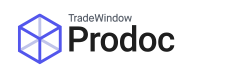Prodoc now has tabs to split Forms into different categories so you can more easily manage them.
*This feature was added in Prodoc version 3.7.20
At the top of your forms list are 5 tabs, or filters:
![]()
When selected, these show (in order left to right):
- Everything
- Prodoc forms
- EDI messages
- Attached documents
- Attached emails
Below is a single example shipment showing how the filters apply to different document types:
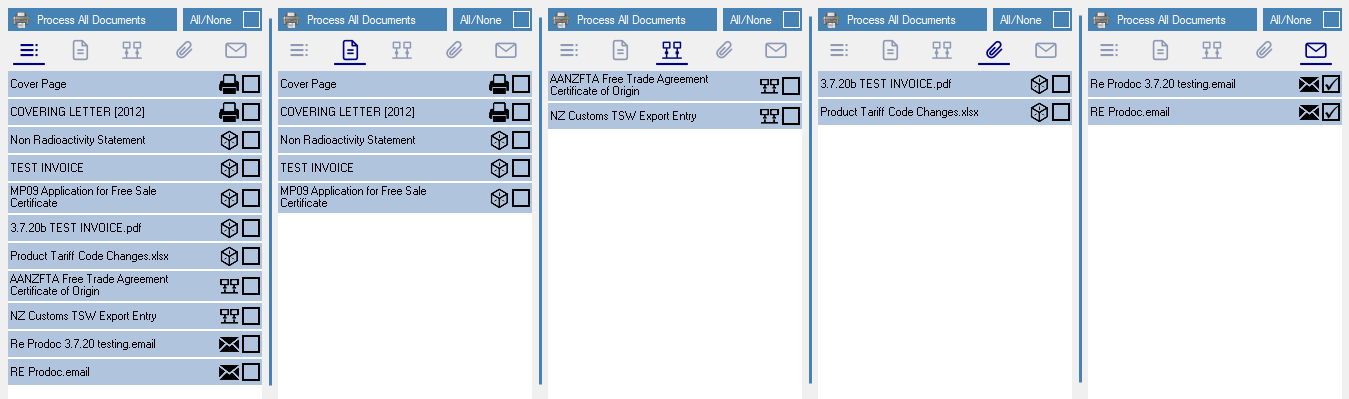
*Note that ‘Process All Documents’ will always show everything
Further explanation of each option
Everything
This will show everything from the other 4 tabs combined. This is how Prodoc always worked prior to this feature.
Prodoc forms
Here are the forms that Prodoc generates for print/email/upload to tw Cube. They will be in this tab regardless of which of those processing options is selected.
EDI messages
This category will contain Prodoc EDI messages which do not require a destination to be set, such as NZ Customs, EXDOC, Chamber of Commerce, etc.
Attached documents
Files (typically PDF) generated outside of Prodoc and attached to your shipment live here. This will be true whether you added them by drag & drop, using the ‘Attach Files’ button or if they were automatically attached to the shipment from a 3rd party source.
Attached emails
If you use integration with MS Outlook you can drag emails into the forms list for future reference, and they will be kept in this tab. If you are not using MS Outlook integration any .email files you attach to the shipment will show up here.