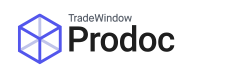Occasionally either as per your normal business process, or in rare situations where a NZ Customs TSW fault has occurred there will be the requirement to copy a shipment within Prodoc.
Please Note: If the purpose of copying a shipment is to obtain NZ Customs TSW clearance only do so under direct guidance from Prodoc support staff.
To copy a shipment first open the original shipment/invoice/offer within Prodoc and click ‘Save and Close’ in the bottom right corner. This will ensure the first shipment under the recent work panel on your home screen is the shipment we wish to copy.
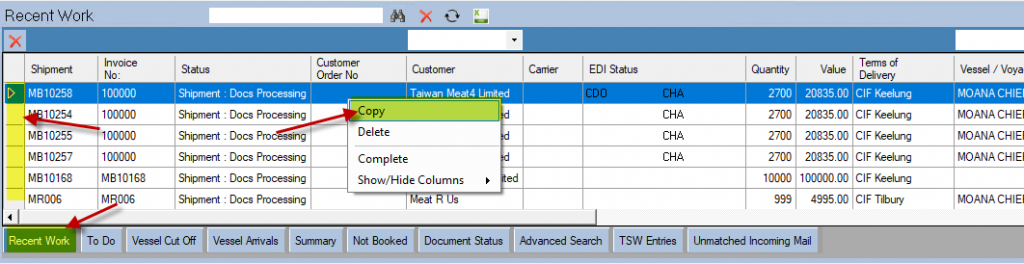
Open the recent work panel from the Prodoc Home screen. You can do so by clicking ‘Recent Work’ as per the screenshot above.
Next left click in the grey box to the left of the ‘Shipment‘ column to highlight the relevant shipment line we wish to copy blue. Although the first column may not be ‘Shipment’ in your system, the position of the grey column will always be the same
With the shipment line highlighted blue, right click anywhere in the highlighted blue shipment line, and left click ‘Copy’. The below popup should appear.
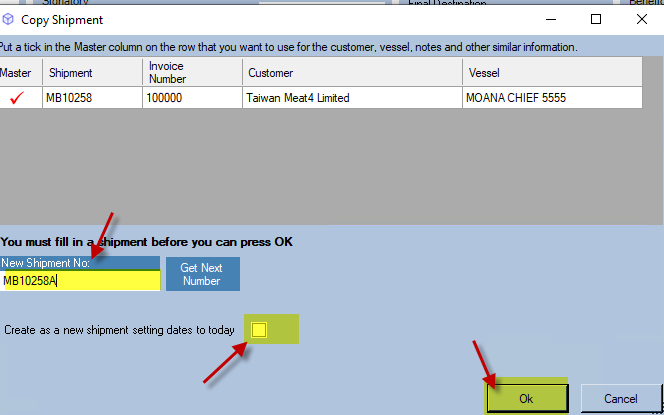
In the ‘Copy Shipment’ window, you will be prompted to enter a new shipment number and a checkbox will be present allowing you to ‘Create as new shipment’ this should be checked.
Please Note: If the purpose is to obtain NZ Customs TSW clearance, we recommend using the same shipment number as the original shipment, and appending an A. For example, our original shipment here is MB10258, so we would call it MB10258A and DO NOT TICK the ‘Create as a new shipment settings dates to today’ checkbox.
The purpose of the ‘Create as a new shipment setting dates to day’ checkbox is to reset the dates in the shipment AND ensure the new shipment is included in any report.
You should tick ‘Create as a new shipment…’ if you are copying the shipment to do docs for a different physical shipment (for example copying an order for convenience). This will ensure that the data on the new shipment is included in any reports you run, and applies any additional logic we write for you to clear out data you do not want to be retained when copying shipments.
You should not tick ‘Create as a new shipment…’ if you are copying the shipment to do different docs for the same physical shipment (such as a separate customs entry or other documents for the same goods). The copied shipment will be identical to the original and will not be included in any reports you run.
The next step is to click OK in the bottom right corner and Prodoc should now create and open the new shipment.
Please Note: If the purpose is for NZ Customs TSW clearance, please ensure in particular that your stuffing locations in the case of a containerised shipment are correctly set, and submit your TSW lodgement again.