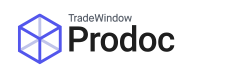Prodoc keeps track of a number of pieces of profile information for its users. When a user runs Prodoc for the first time, they are prompted to fill in these details, for tracking activity in Prodoc and for populating and submitting forms.
To update your user information, from the main Prodoc window select Edit, then System Configuration and User Details.
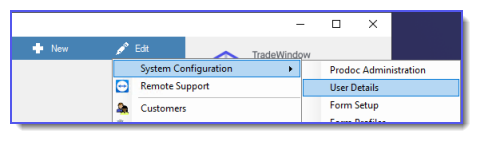
Filling in user details
At a minimum, Prodoc users should complete the User AND Email Settings tabs before starting work in Prodoc. This page details the User pane of this window.
The User pane of the User Details window is divided into 3 main sections. The following is an explanation of these three sections and what they require.
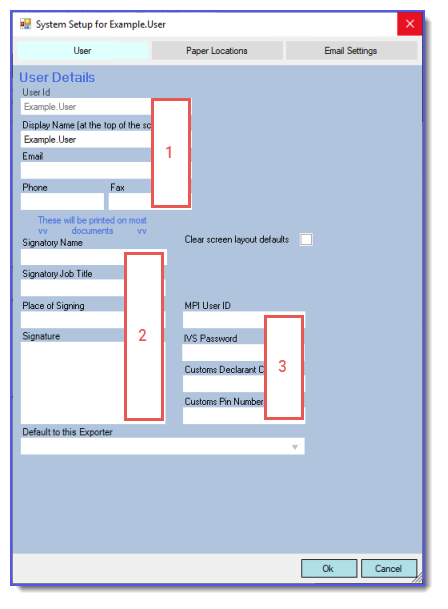
- General user details, where general contact information is recorded.
- Signatory details, for use on documents where the user has been assigned as signatory.
- External registration details, for recording credentials for external services such as MPI, NZ Customs or TradeWindow Origin.
General user details
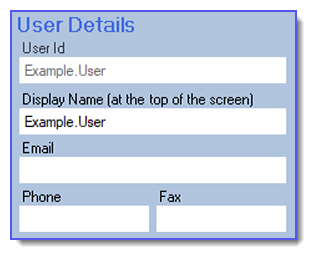
| User Id | The currently logged-in user, used to uniquely identify the user. This cannot be changed. |
| Display Name | The name shown at the top of the Prodoc main window and in the History logs of Shipments. Not seen by customers or suppliers. |
| The email address used when submitting emailed documents. If registered with eCertify (for Certificate of Origin documents), this should be your registered email address. | |
| Phone & Fax | Contact phone and fax for the user. These may be referenced by forms, such as form letters or mailing items. |
Signatory details
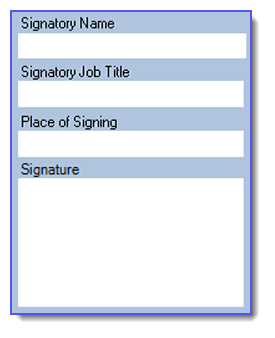
| Signatory Name | The name shown on signed forms for shipments this user is assigned to as signatory. To prevent this user appearing as a selectable signatory, enter a single full stop (.) in this field, and leave the remained blank. |
| Signatory Job Title | Shown alongside the signatory’s name on signed forms. |
| Place of Signing | Shown alongside the signatory’s name on signed forms. |
| Signature | Displays the user’s currently selected signature.
For information on updating your signature file, see our article on Prodoc Signatures. |
External registration details
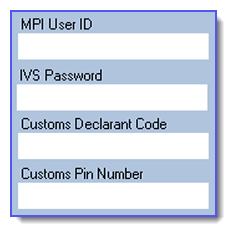
| MPI User ID | The user ID supplied to MPI when submitting AP e-Cert forms. When logged into the MPI AP e-Cert website, your MPI User ID is shown as your ‘Current Profile’ at the top of the screen. |
| IVS Password | The password provided to IVS Certify & TradeWindow Origin when sending submissions to their service. This is set during the creation process for users. |
| Customs Declarant Code and Pin Number | All declarants registered with NZ Customs are issued a Declarant Code and Pin Number. These are supplied when requesting Customs Clearance. |
Please note that ePhyto submissions do not require user-specific details; as long as Prodoc itself is set up correctly to submit ePhyto documents, no further details are required.