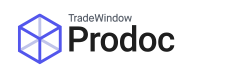Every five years Customs updates tariff codes and requires that any shipments sent from the effectual date use the new codes. There may occasionally be code updates within this time as well. The last two updates were the scheduled update on Jan 2017 and unscheduled update in October 2017.
Prodoc Support can help with this at the regular support rates, otherwise you are able to directly upload the codes yourself and it is recommended that you only mark the codes relevant to you as in use (there are a couple hundred thousand).
There are main four components to this:
- Download the latest codes
- Activate the codes for use so that they can be selected
- If relevant, attach the correct codes to the products in use.
- Deactivate the old codes when they’re no longer required.
1. Download the Latest Codes and Extract them
You can now download the latest codes by simply visiting:
Prodoc Home > Edit > System Configuration > Download External Data.
Tick NZ Customs Tariff Codes and press Ok.
It will automatically mark them as Unused as it’s easier to mark a dozen as used, than 200,000 as unused.
On recent versions of Prodoc (at least 3.7.7.4) it will scan through your product list, match usage of expired codes and return a spreadsheet of these products for you to manually update.
2. Activate the codes for use
2A. Work out what codes you need.
Please refer to the Working Tariff Document for current code application and if in doubt contact Customs if you need further help determining which is the correct code.
2B. Mark the codes you need as “Used”
Open Prodoc and navigate to Edit > Export Item Codes in Prodoc III.

Untick the box “Hide Unused Items” to show all codes.

Then search for the codes you need and double click the one you want, or tick the box to the left of the code.

Finally, tick the box “Used in this System” then press Ok.

The Export Item Code will now be available to select.
When the application date rolls around, reverse this process for the old codes so you don’t accidentally select them in the future.
3. If relevant, attach the correct codes to the products in use.
Navigate to Edit > Products in Prodoc III.

Then search for the products you need and double click the one you want.

And select the Export Item Code required and hit Save.

Export Item Codes will now automatically select on the addition of a configured product if your system uses this method to insert the codes.
4. Deactivate the old codes when they’re no longer required.
Once the application date rolls around, you’ll want to deactivate old codes to ensure they’re not accidentally selected in the future and to minimise the list of items to sift through if you need to do a manual selection.
You can do this by following the method in Step 2 except unticking the “Used” box.