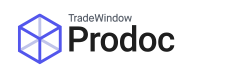With the new Trade Single Window (TSW) system for Custom’s Entries Customs requires addresses are formatted in a specific manner with City, Country and Post Code inserted into dedicated fields. Without this, Prodoc will automatically assume the last line is Country, the second to last line is City etc which often works for relatively simple addresses (such as addresses in New Zealand) but can often break on complicated addresses in higher density countries; resulting in Rejections or false information.
By manually formatting the exporter into the required EDI method, you can ensure that the correct information is sent and prevent current and future problems before they occur.
Edit the Exporter EDI address
To update the EDI addresses on an exporter for a Shipment, navigate to Prodoc Home > Edit > Exporter

Find the Exporter you wish to edit, then double click to open

You’ll find it looks similar to this, with the standard addresses entered but blank spaces in the EDI section.

Copy the address from the address section to the EDI section, then move items from the main field to the respective fields. City to City, Country to Country. [Return to your shipment if this is in response to a validation error].

If you have done this in response to a validation issue on the shipment, you will need to reselect the Exporter on this shipment to pull the new information.
To reselect the Exporter, in the Details screen on the shipment. Select the Exporter address.

Delete the old info

Then select the Exporter again by starting to type the Exporter name, and clicking them when the box pops up.